
you are using up the Windows computer and therefore you ‘re also familiar with the usage of the Recycle Bin which actually helps you to prevent up deleting of important data suddenly or by mistake. Using up the Recycle Bin where the deleted files, folders get stored for while before getting up deleted permanently users can easily restore their files or folders. After some time usage of your computer, you might get up the recycle bin filled , therefore you would be willing to empty the recycle bin. To make this task of cleaning up the recycle bin easier you can schedule the windows to automatically clear away the whole data inside the bin that has accumulated after some time. This could prove to be very beneficial for the intense computer users and those users who frequently deletes lots of useless files while their usage. To schedule up to the recycle bin empty command on the computer you will need to follow up some method and it has been well described in this article. Just go ahead and read up the article to know about this method!
How to Easily Schedule Windows to Empty Recycle Bin Automatically
Below is the complete step by step guide that will help you to easily Schedule Windows to Empty Recycle Bin Automatically. So follow the below steps to proceed.
Steps To Easily Schedule Windows to Empty Recycle Bin Automatically:
1.First of all, open up the task Scheduler on your Windows, you can do that by searching for it in the start menu or either by using the run command “taskschd.msc” in the Run windows.
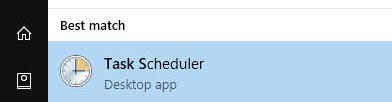
2. Now after the Task Scheduler opens up on your computer, click on the option “Create Basic task” that you can easily found under the Action category in the right panel.
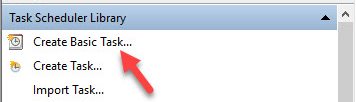
3.You will the reach up to the task creation wizard from where you can enter up the name, click on the next button for next screen and then set up the time interval for your action or the task.
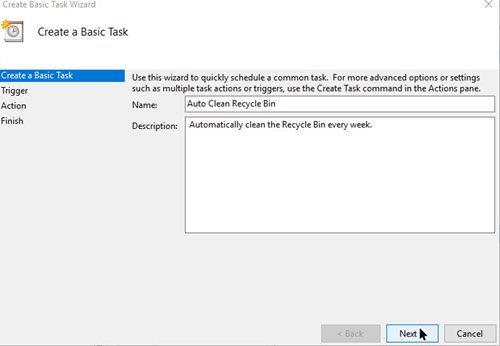
4. After that click on the Next button again and set up some other options till you reach up to the screen where you will be asked for the action, just set it up as start a program radio button.
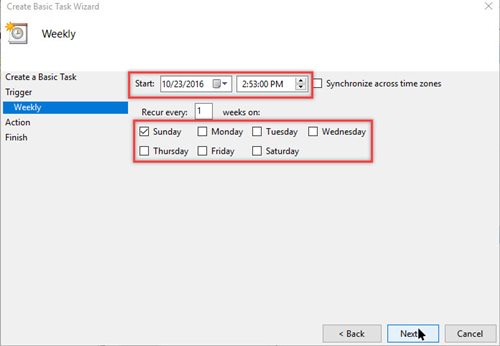
5.Again click on the next button and you will reach up to the next screen where you have to fill up “cmd.exe” in the Program/Script field.
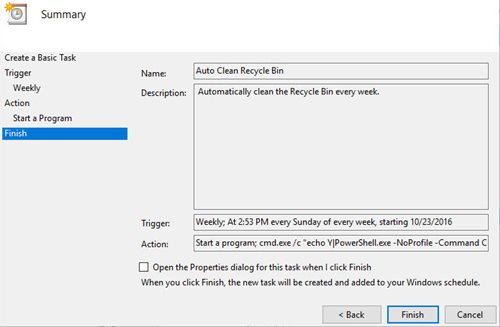
6. Save all those settings and then select up the task you just created and run it to check whether it works or not. This would flash up the CMD windows on your screen and then clear up your Recycle Bin.
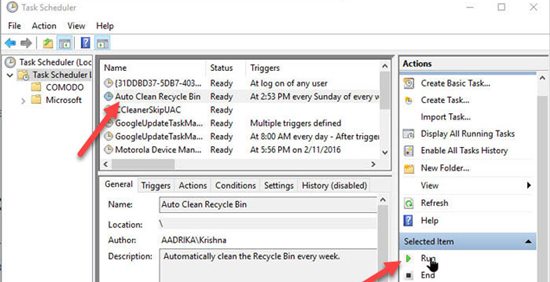
7. Now from that time you have enabled your task the recycle bin will automatically become empty at the scheduled timing you have set up before!
This was the method by which you can schedule windows to empty up the recycle bin on your computer and after applying this method you would see that your computer will automatically clear away all those data from the recycle bin at the time you have set up. Try up this method now only and you won’t need to clean up the recycle bin on your windows next time as this would be done by its own!










Reviews:
Post a Comment